
以系統圖示表達目前檔案的狀態
提供不同的圖示, 各代表著不同的意義, 非常直覺化, 一目瞭然!!

瀏覽檔案庫的內容
任意地按下滑鼠右鍵, 點選『TortoiseSVN』-> 『Repo-browser』, 鍵入"svn://svnserver/repository", 瀏覽SVN Server的檔案庫內容。

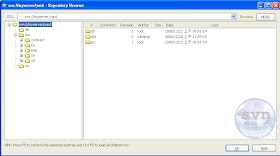
導出檔案庫副本
為了取得檔案庫的副本, 必須進行Check Out的操作。
選擇欲存放檔案庫副本的資料夾, 按下滑鼠右鍵, 點選『TortoiseSVN』-> 『SVN Checkout..』, 指定欲導出(check out)檔案庫的來源路徑, 再指定存放檔案庫副本的目的路徑。在此, Head Revision表示導出最新版本, 隨即導出檔案庫副本。


提交異動至檔案庫
在提交異動之前, 必須確認目前檔案庫副本是否仍為最新版本(表示這期間無人進行修改), 選擇存放檔案庫副本的資料夾, 按下滑鼠右鍵, 點選『TortoiseSVN』-> 『SVN Update』。

若本機異動的檔案, 在這段期間沒有他人進行修改, 則點選 『TortoiseSVN』-> 『SVN Commit』, 鍵入詳細的異動資料, 異動檔案, 異動人員...等等, 以利往後回溯至需要的版本。

若本機異動的檔案, 在這段期間已有他人進行修改, 並且先行提交異動至SVN Server, 此時會蹦現出警告視窗, 提醒該檔案已提交較新的版本, 也顯示其較新版本的Log。遭遇此一情況時, 必須使用『TortoiseSVN』-> 『Diff』, 進行檔案內容的差異化比較, 待與他人協調並確認檔案內容之後, 再提交經確認異動的檔案至SVN Server。

沒有留言:
張貼留言